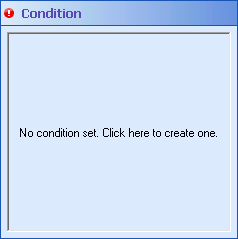Branch Configuration
The Conditional Decision activity routes a Laserfiche entry based on specified conditions. It can contain one or more branches, each of which represent a discrete route for a Laserfiche entry. Two branches appear by default. All branches, except the branch that appears to the far right in the Designer Pane, must be assigned a starting condition. (Starting conditions define when a branch should be performed.) Although a right-most branch can be assigned a starting condition, one is not required.
To configure a branch
- Add the Conditional Decision activity to your workflow definition by dragging it from the Toolbox Pane and dropping it in the Designer Pane.
- Click a branch in the Designer Pane.
- In the Properties Pane, in the
 Condition property box, click No condition set. Click here to create one.
Condition property box, click No condition set. Click here to create one. - In the condition editor, click any underlined text in the condition editor to choose from a variety of condition options. You can create as many conditions as you want by clicking Add condition. Right-click a condition for more options. Learn more about configuring conditions.
- When you are done configuring conditions, click OK.
- Drag and drop activities into the branch. Activities added are only run if the branch's specified conditions are satisfied.